After subscribing to a KeepStreams product, the next step is to activate your account. This guide will help you activate your KeepStreams account easily.
Steps to Activate Your KeepStreams Account
1. After you complete your order, you'll receive an email titled Activate Your Account. Open the email and click the Activate Account button.
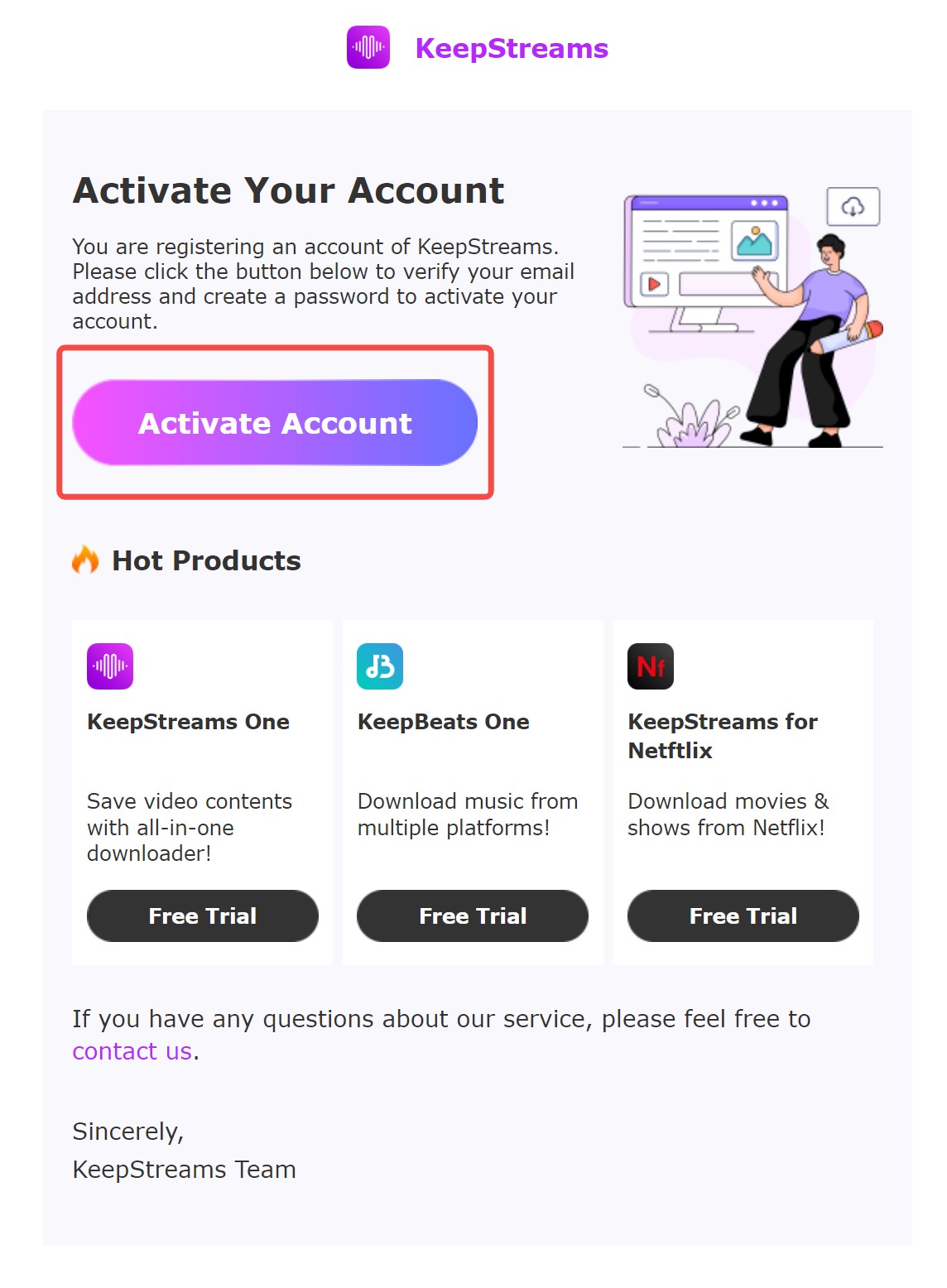
2. This will take you to the Set Password page. Choose a unique password to keep your account secure.
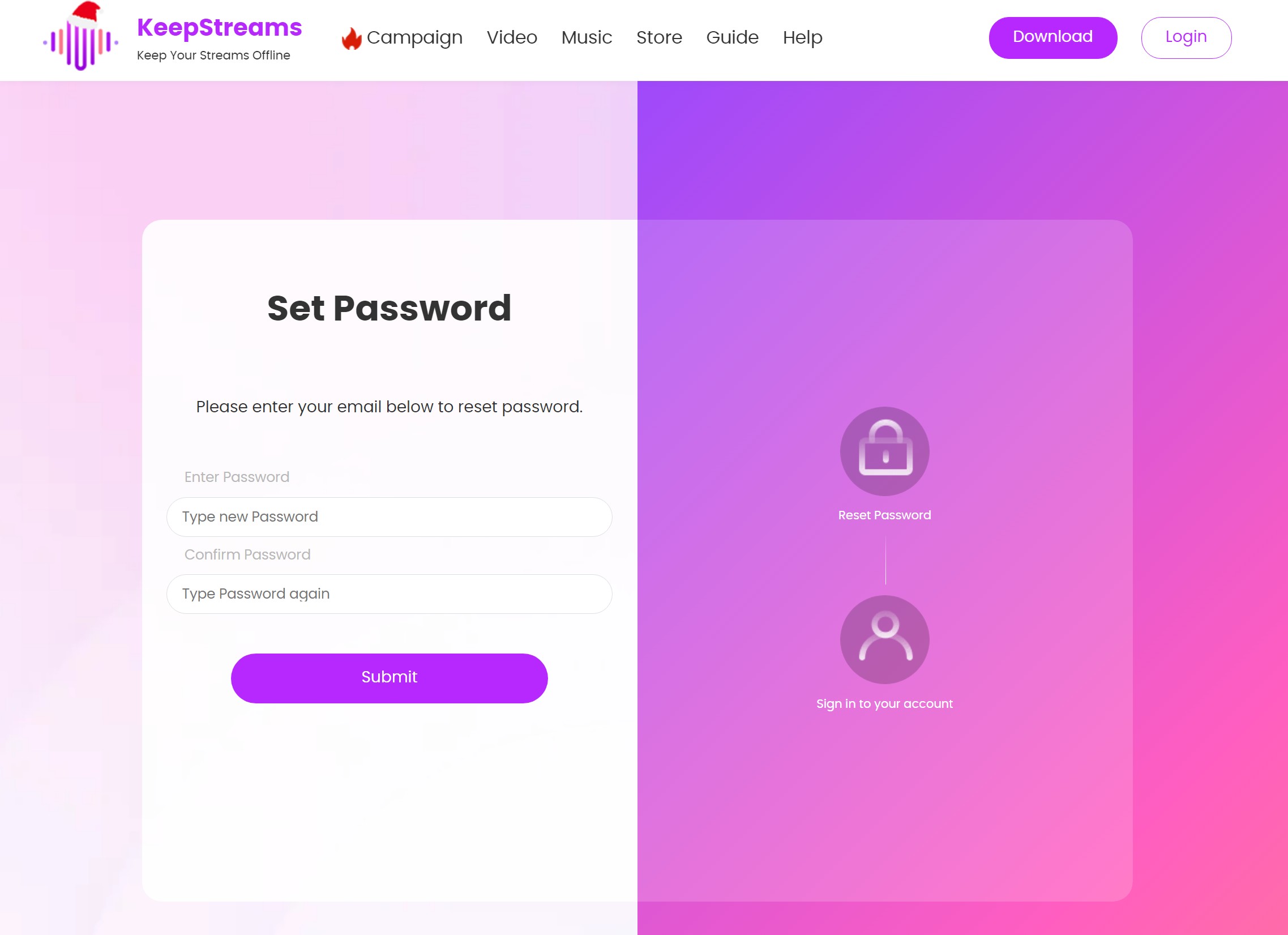
3. Once you set your password, you'll be taken to the Account Center. Here, you can review and manage your account and plan details.
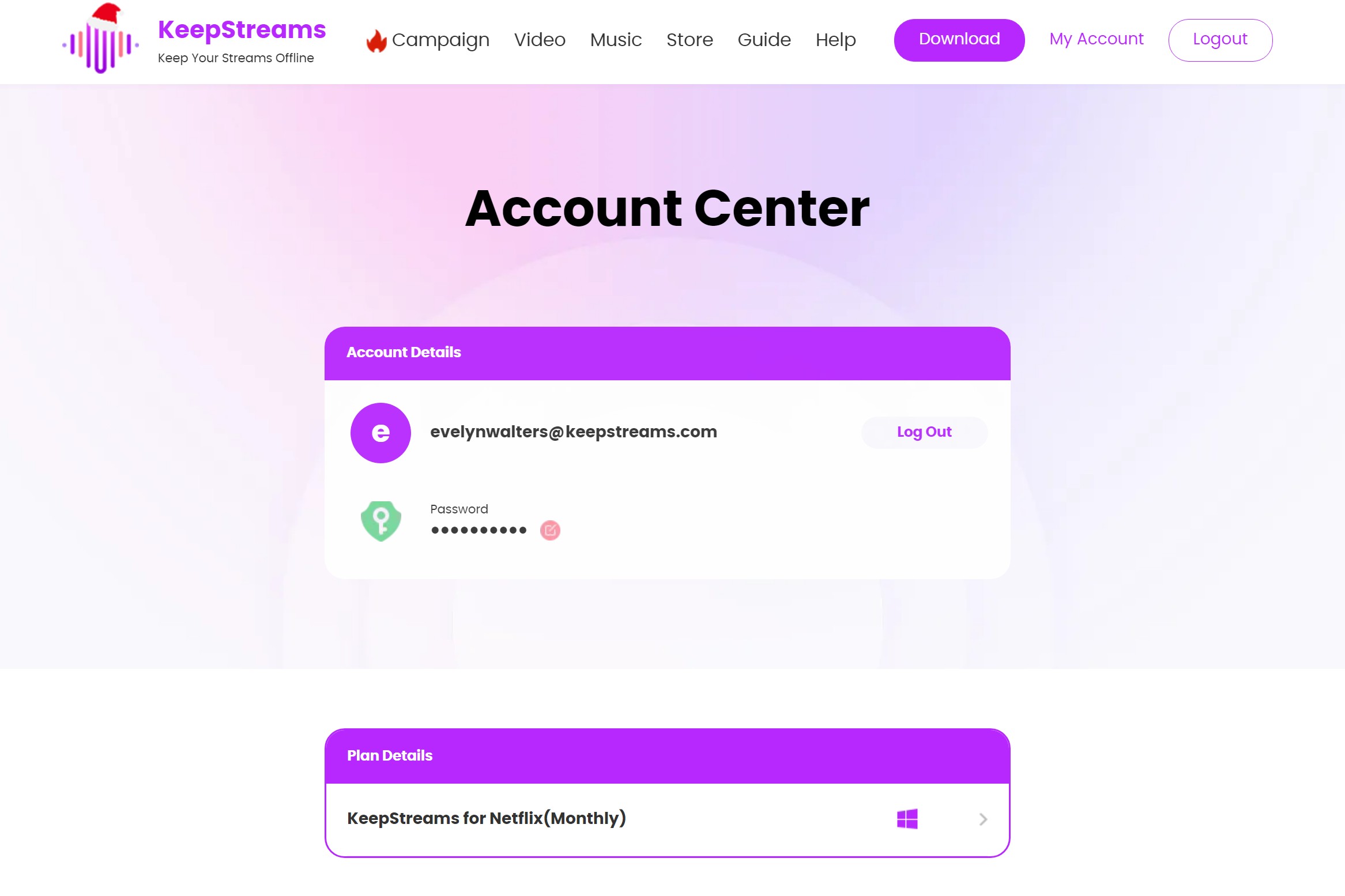
4. Your KeepStreams account is now activated and ready to use!
Updated on 2024-06-18
Was this article helpful?
If the problem is not resolved, please contact us by clicking the feedback button on the left side of the page.
