KeepStreams client offers various tabs, such as Home, YouTube, VIP Services, Live Streaming, Music (now accessible in KeepBeats client), and Adult Services. This article primarily focuses on downloading videos from streaming services in the VIP Services tab, using Netflix as an example.
Detailed Steps for Downloading Videos from Streaming Platforms in VIP Services
1. Download and install KeepStreams on your Windows or macOS computer. Note that ESPN Plus and Rakuten Viki are exclusively available for Windows OS within VIP Services.
2. Open KeepStreams and navigate to the VIP Services tab. Select Netflix to access the official site using KeepStreams' built-in browser.
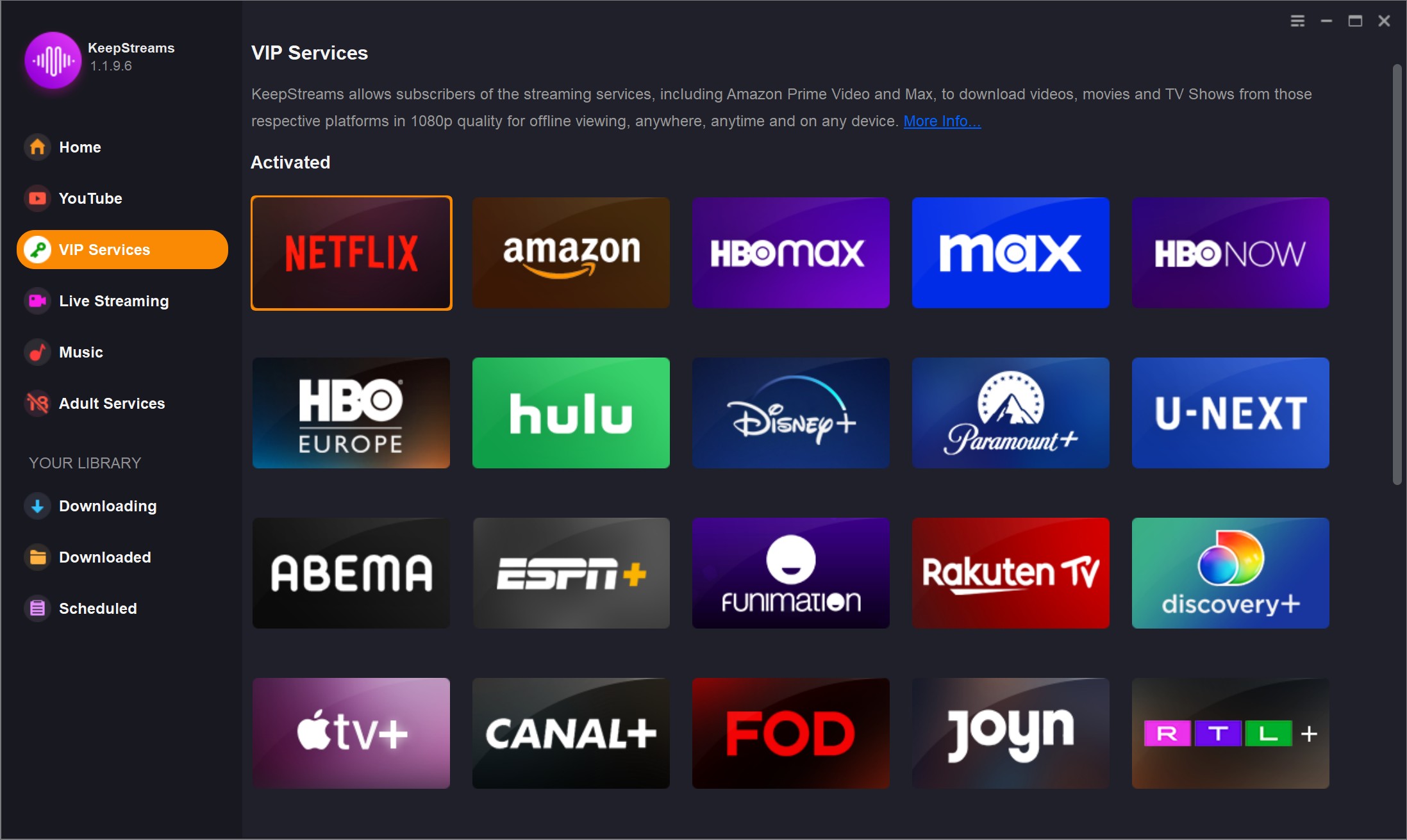
3. Log in to your Netflix account using your credentials. For platforms requiring a subscription, ensure you're subscribed before downloading videos using KeepStreams.
4. Browse Netflix's video library to locate the desired video. Play the video, and KeepStreams will automatically analyze it.
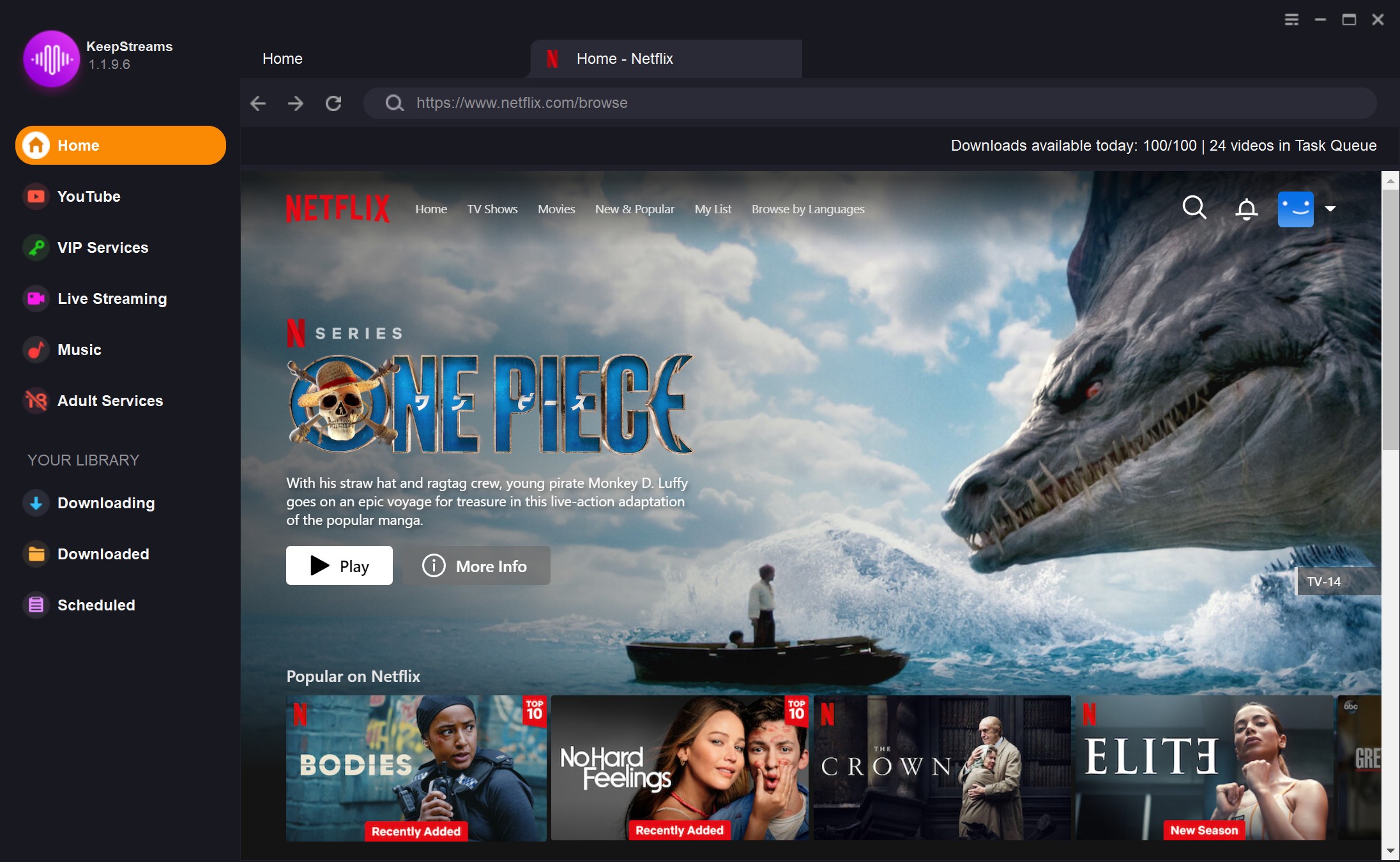
5. Once the analysis is complete, a download settings window will appear. Customize the settings based on your preferences.
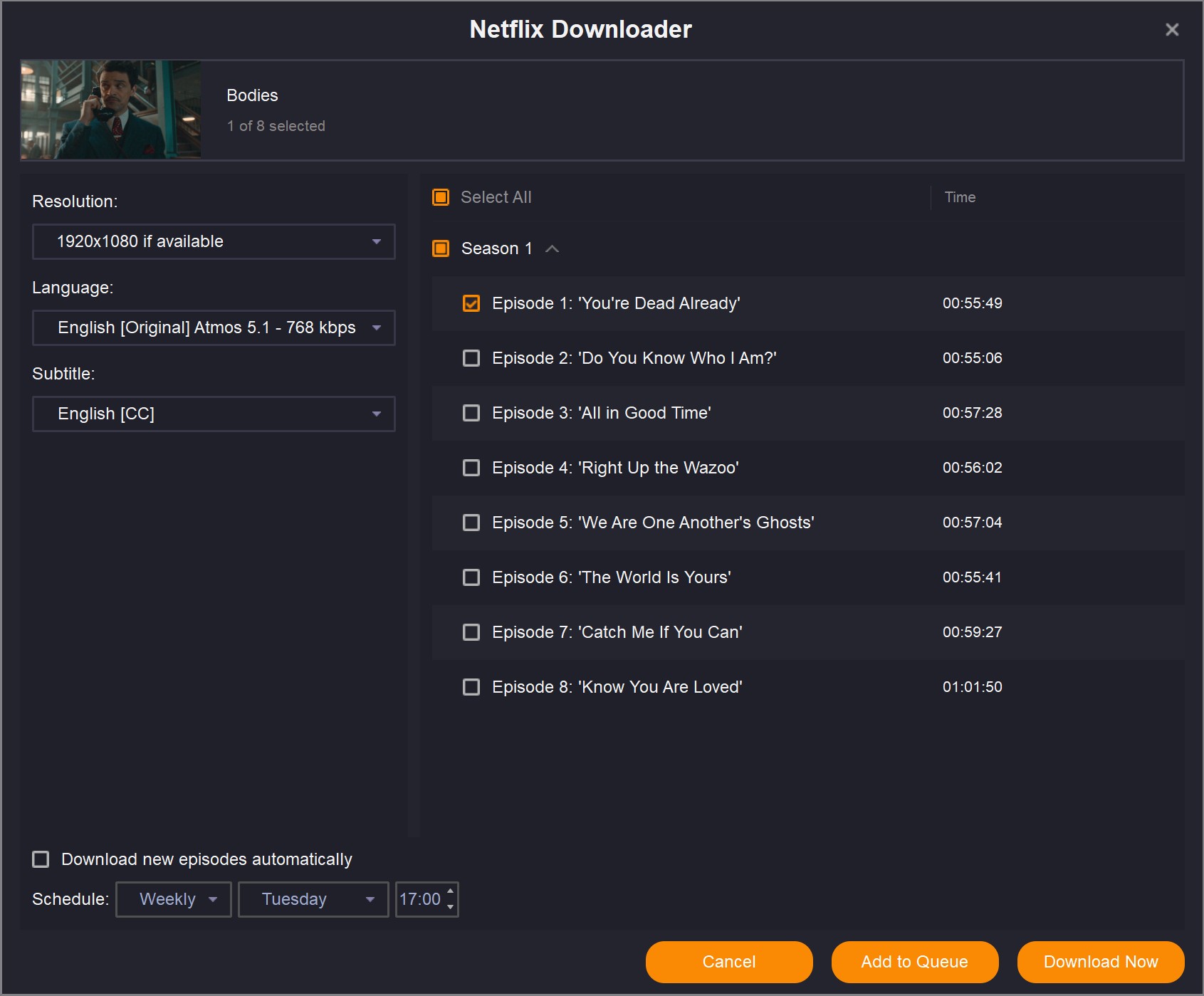
6. Click Download Now to initiate the video download. Alternatively, use Add to Queue to line up selected videos for downloading later.
7. After completion, find your downloaded videos in the Downloaded tab. Click on the folder button to view where the downloaded videos are stored. You can alter this location as needed.
These steps are applicable for downloading videos from various streaming platforms in VIP Services. For additional guidance, refer to other articles in our Help Center.