Once you've subscribed to a product on KeepStreams and activated your account, it's time to learn how to authorize and deauthorize access to your KeepStreams account in the KeepStreams client.
Authorize Access to Your KeepStreams Account
1. Download and install the KeepStreams client on your computer.
2. Open KeepStreams and click the Settings button in the top right corner.
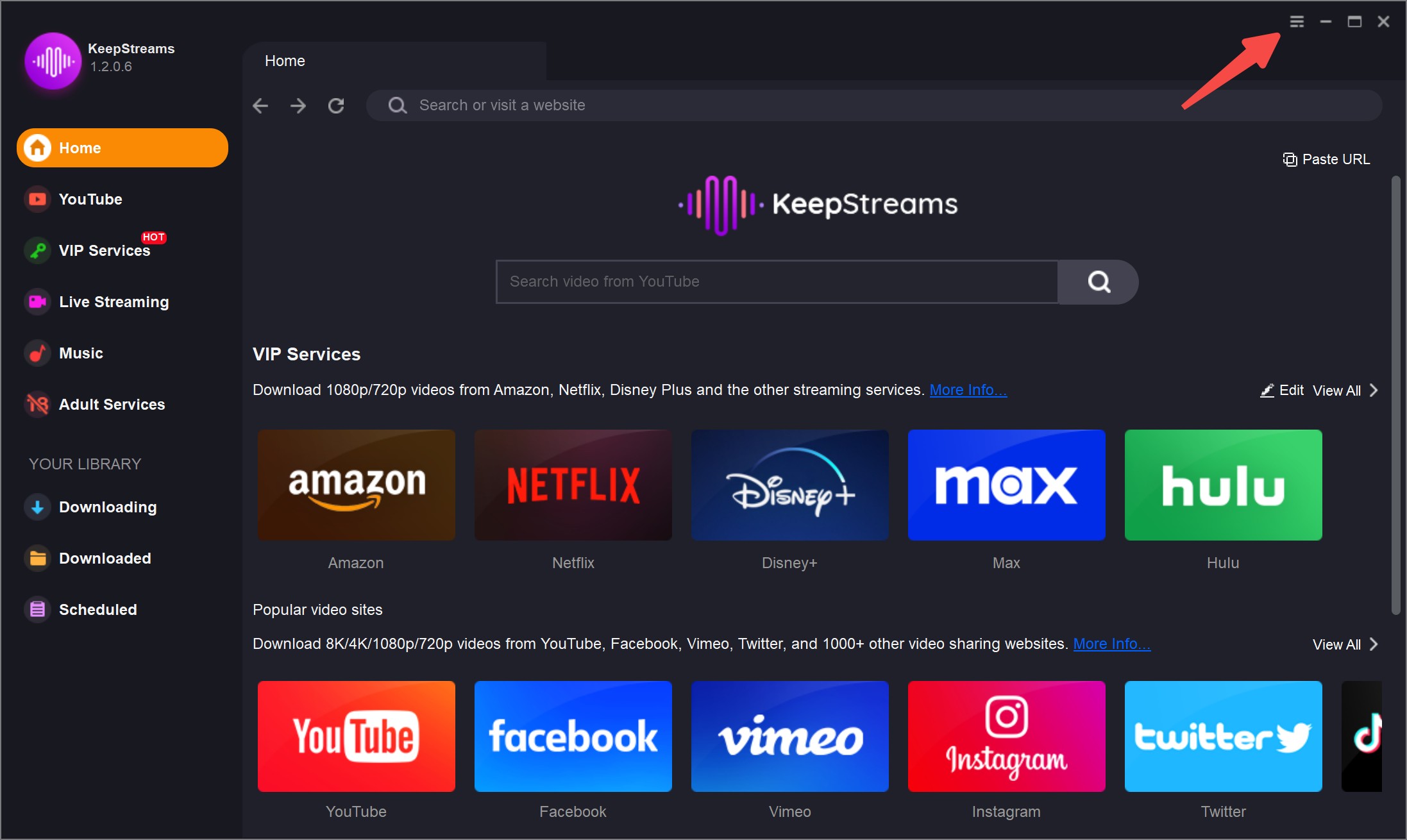
3. Choose Authorize from the options available.
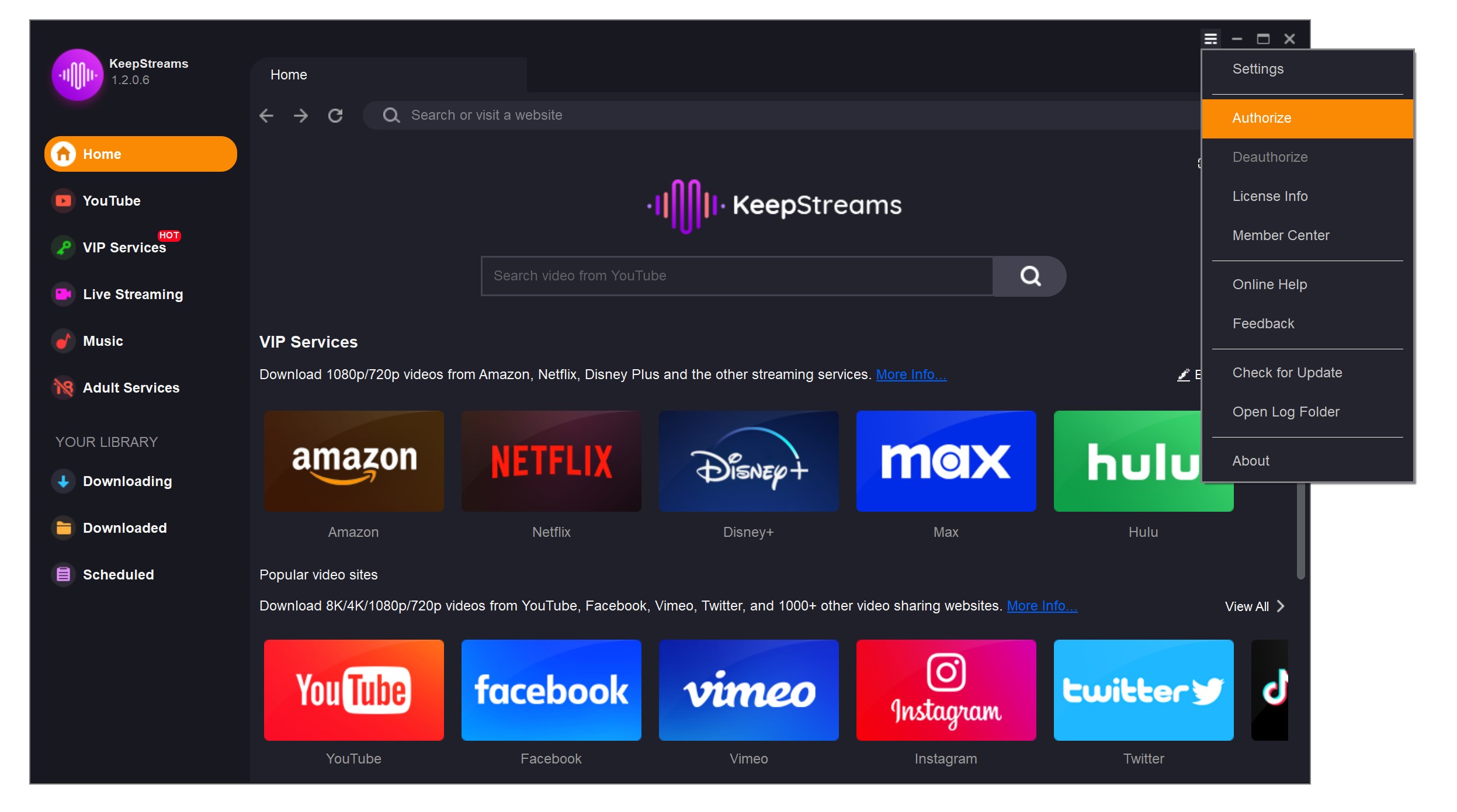
4. Enter your email address and password, then click LOGIN.
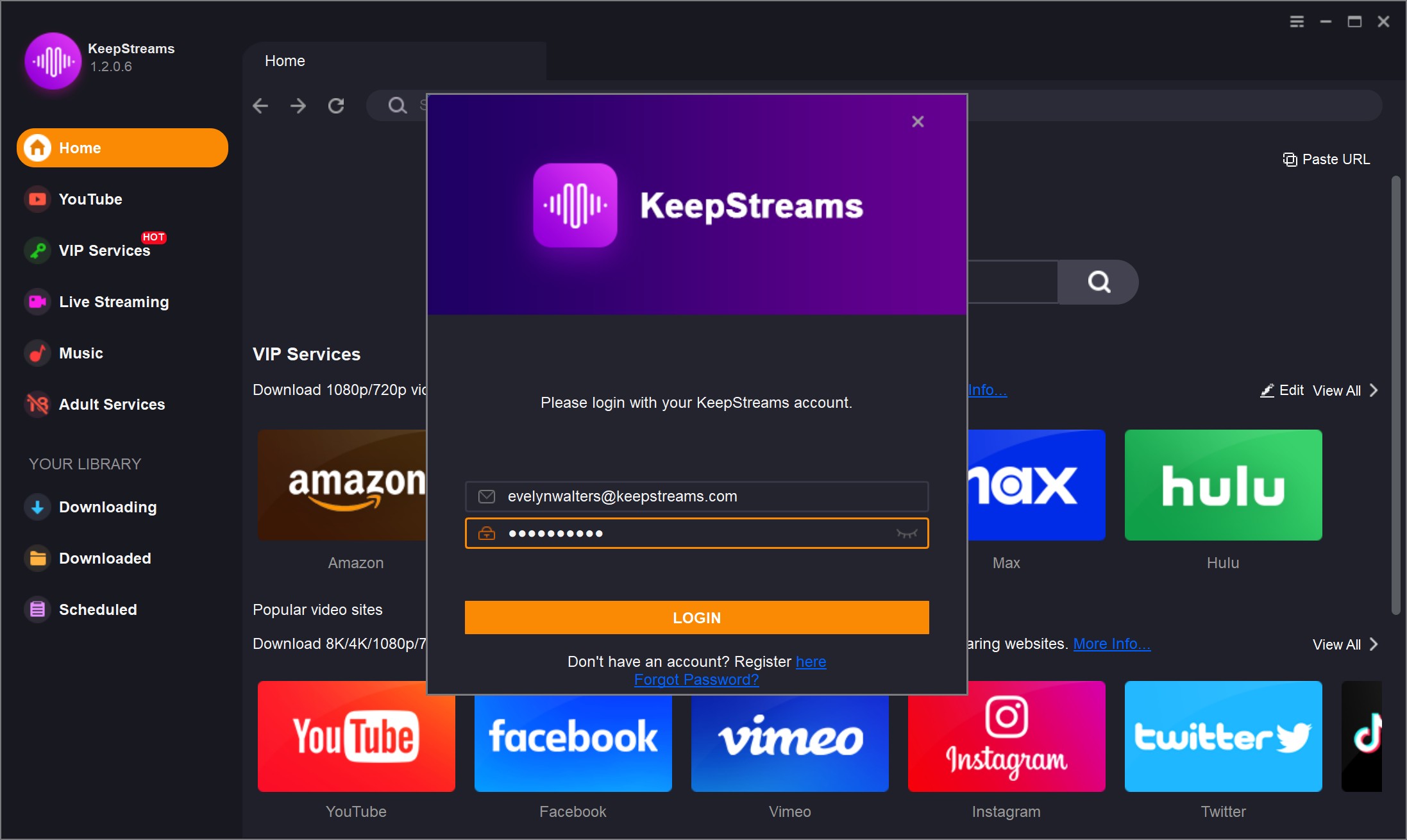
5. Wait briefly for KeepStreams to verify your account information.
6. If your credentials are correct, you'll see Device Authorized! on your screen.
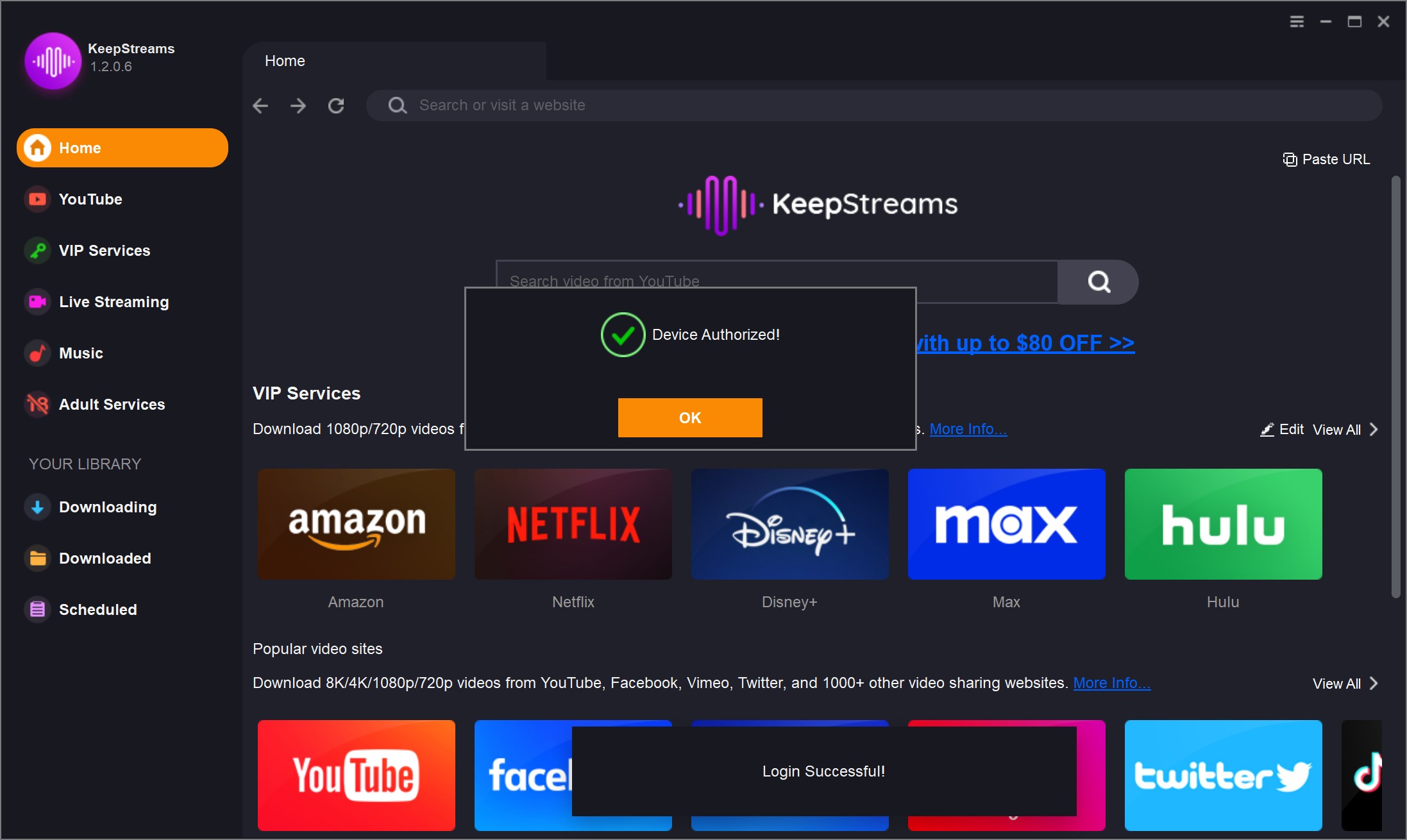
7. Click OK to start downloading videos from your preferred streaming services.
Deauthorize Access to Your KeepStreams Account
1. Open KeepStreams on your computer.
2. Access the Settings by clicking the button in the upper right corner.
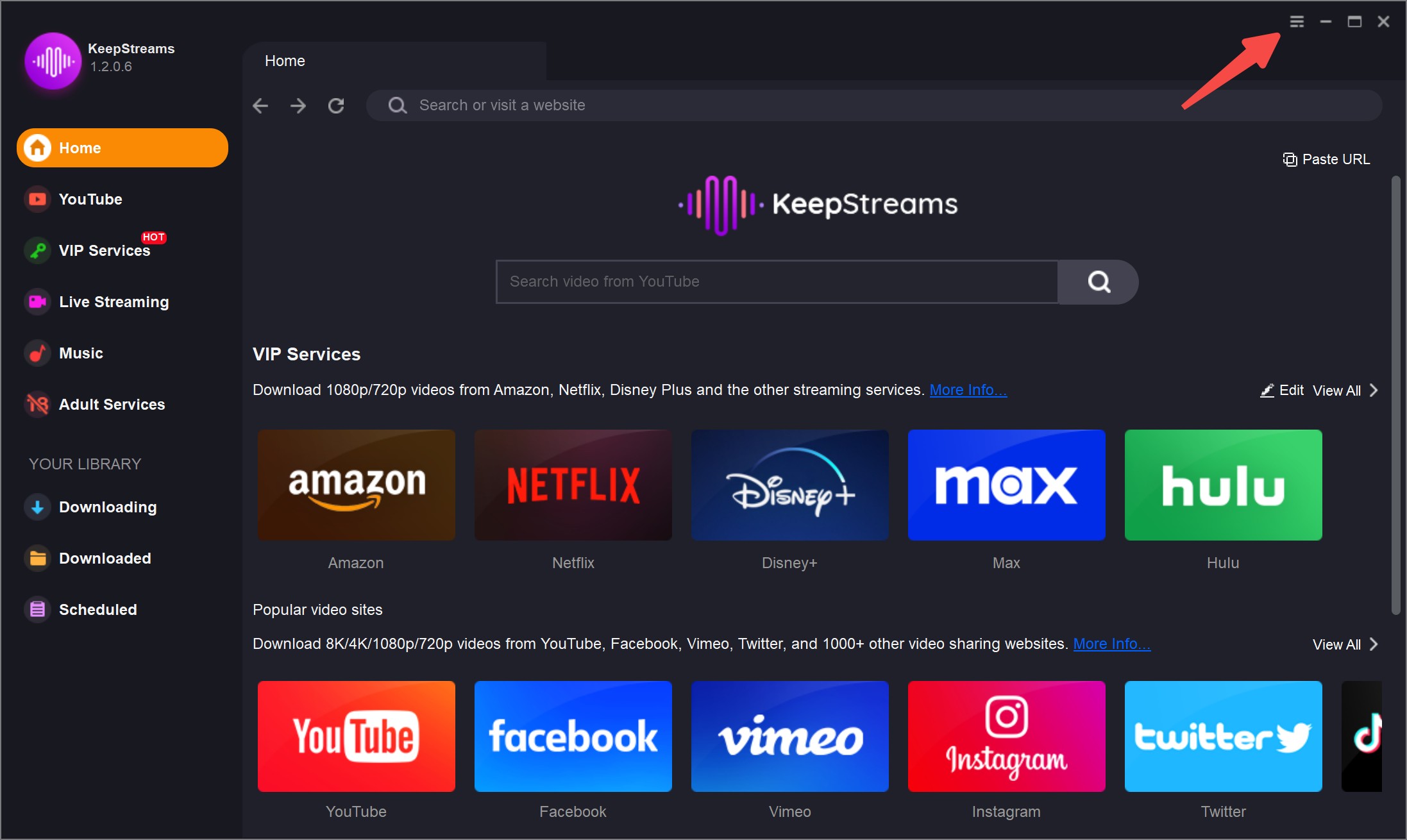
3. Choose Deauthorize from the available options.
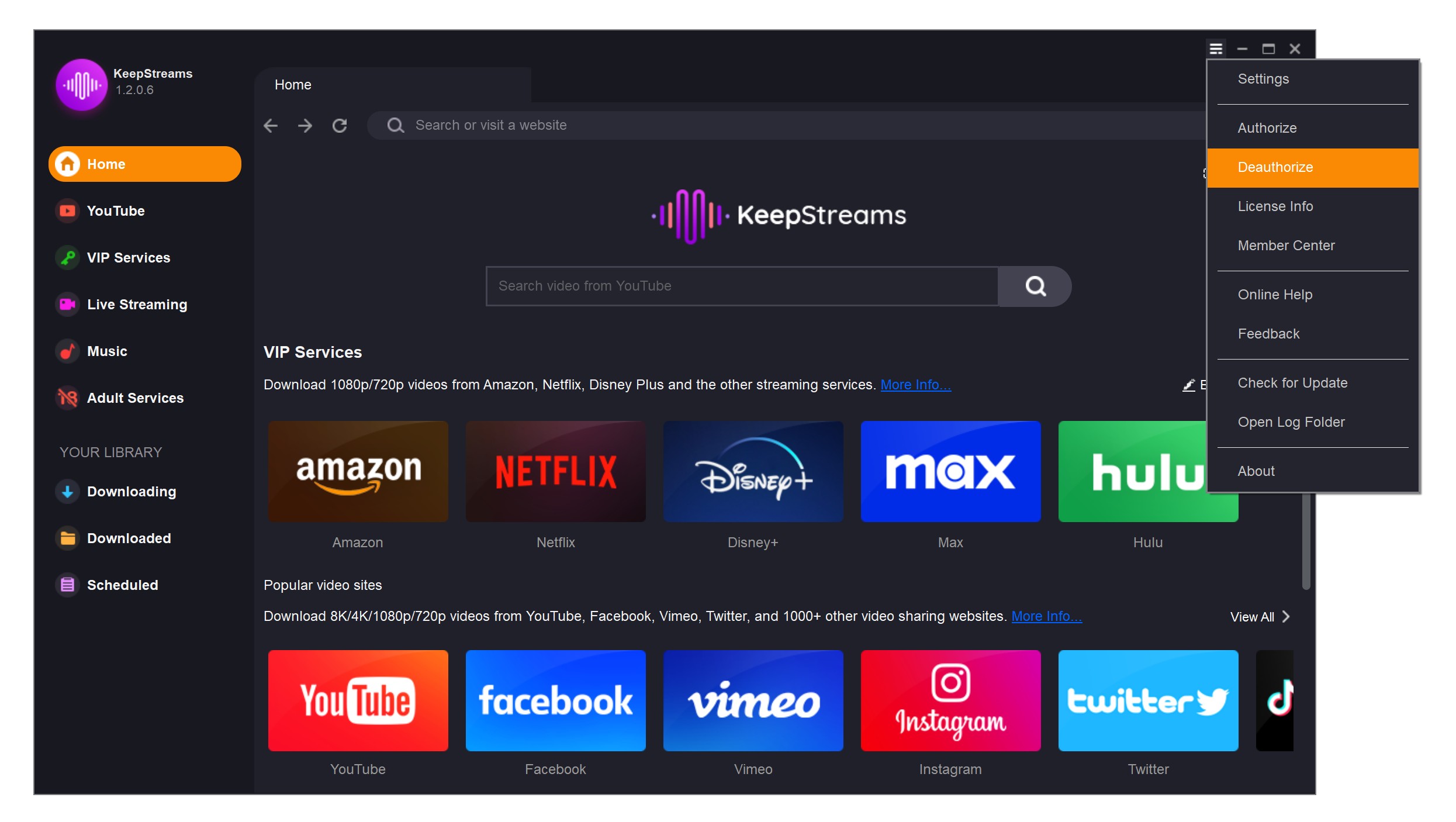
4. Verify your email address and enter your password to proceed with deauthorizing your KeepStreams account.
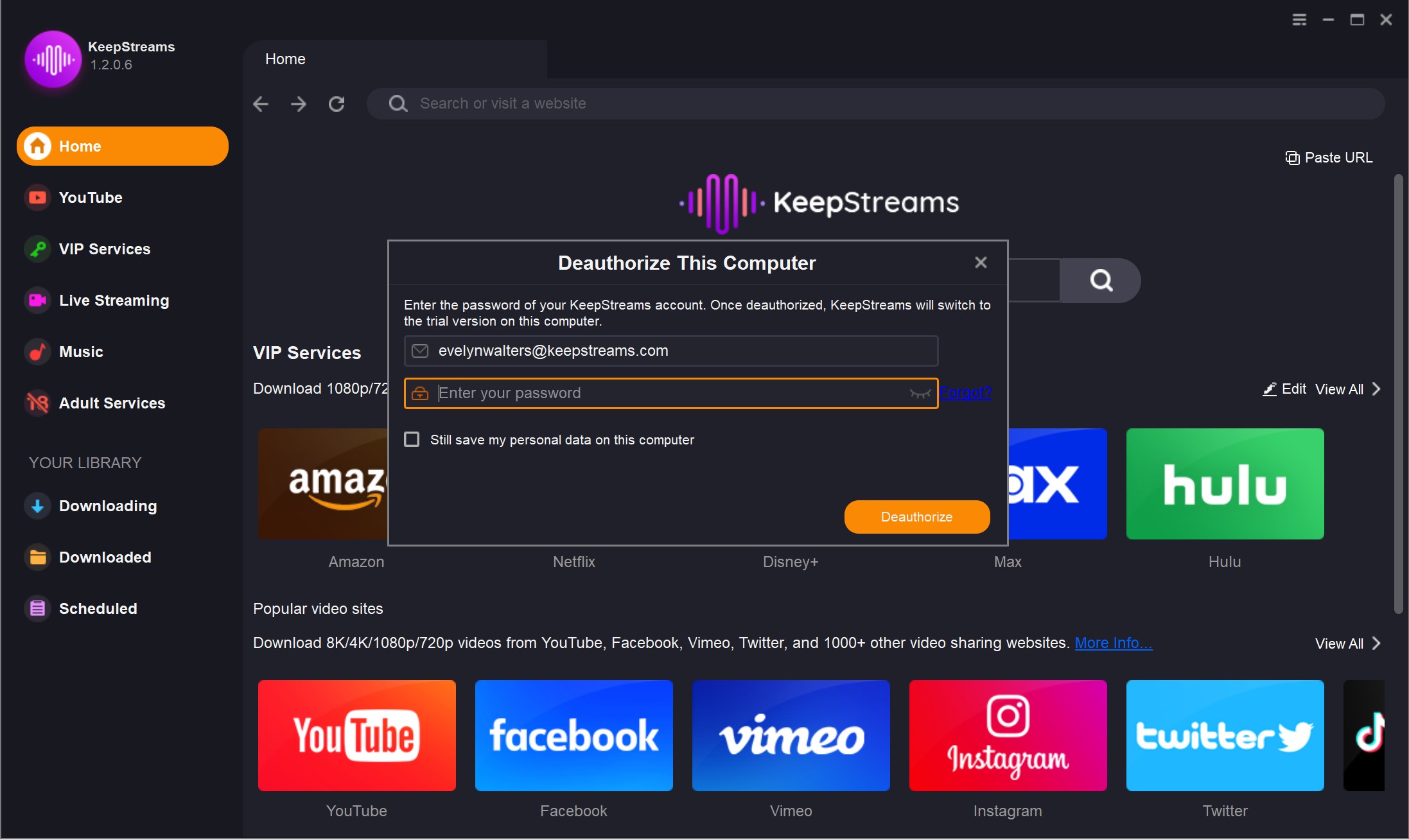
5. KeepStreams will verify the information. Upon successful verification, you'll see a message confirming the deauthorization.
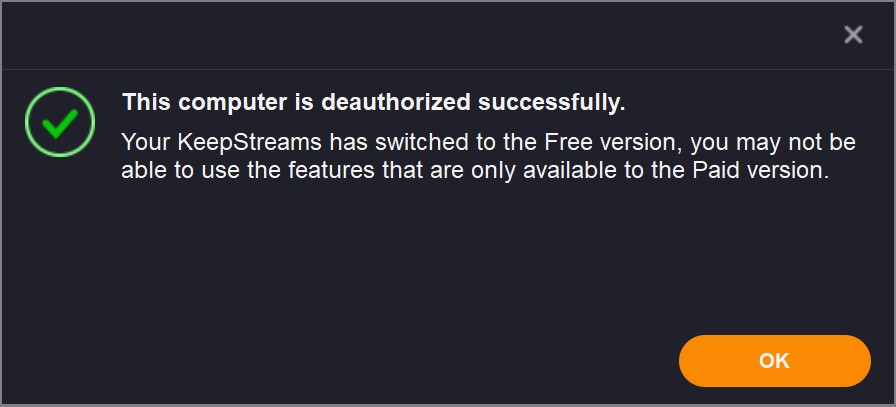
6. Click OK to complete the deauthorization process.
