The KeepStreams application offers several tabs: Home, YouTube, VIP Services, Live Streaming, Music (now accessible via the KeepBeats application), and Adult Services.
This guide will focus on downloading videos from streaming services within the YouTube tab, specifically using TikTok as an example.
Detailed Steps for Downloading Videos from Streaming Platforms in YouTube
1. Download and install KeepStreams on your Windows or macOS computer.
2. Open KeepStreams and navigate to the YouTube tab. From there, select TikTok to access the official site using KeepStreams' built-in browser.
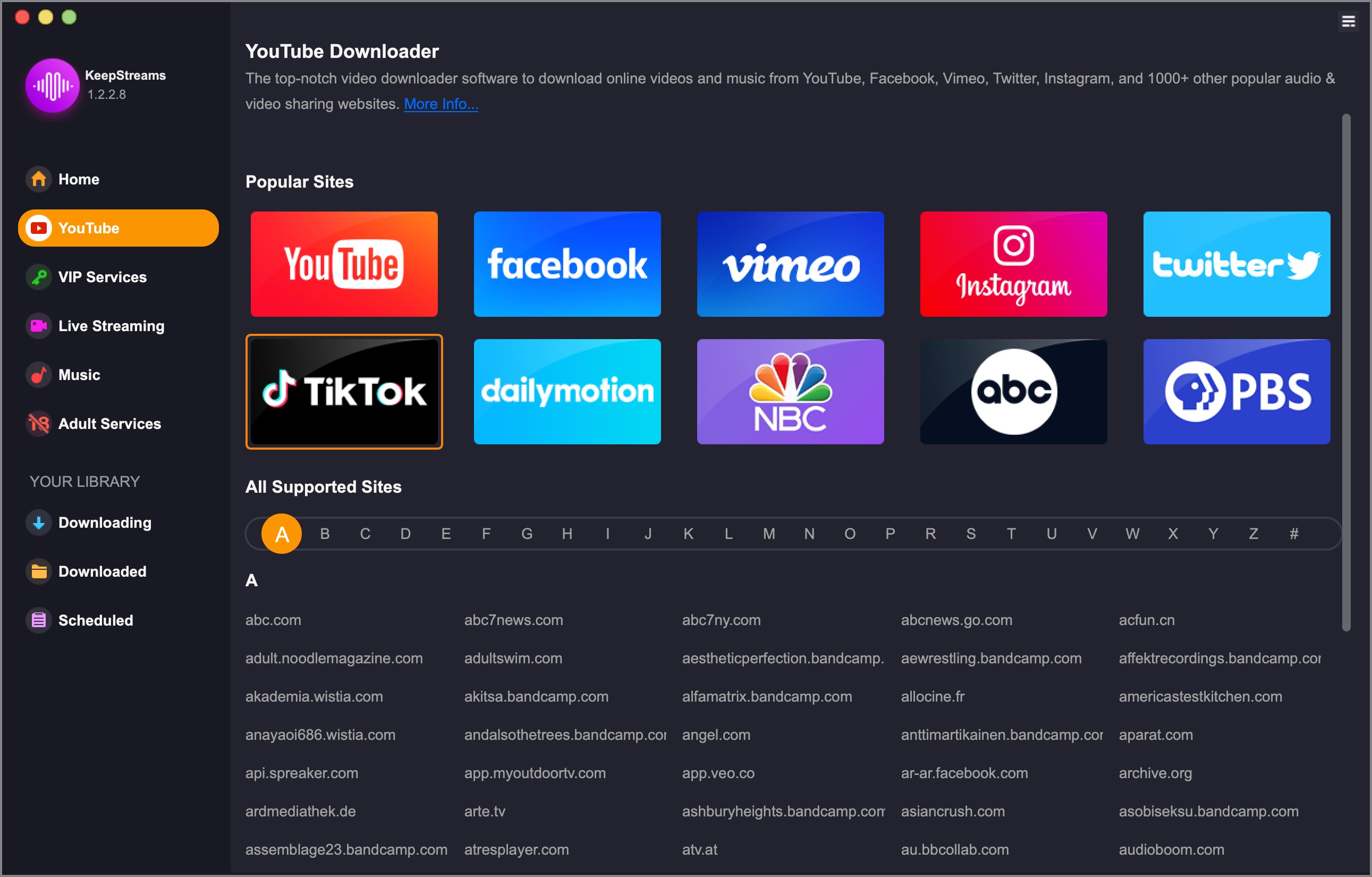
3. Log in to your TikTok account with your credentials. Ensure you have an active subscription if required by the platform before attempting to download videos.
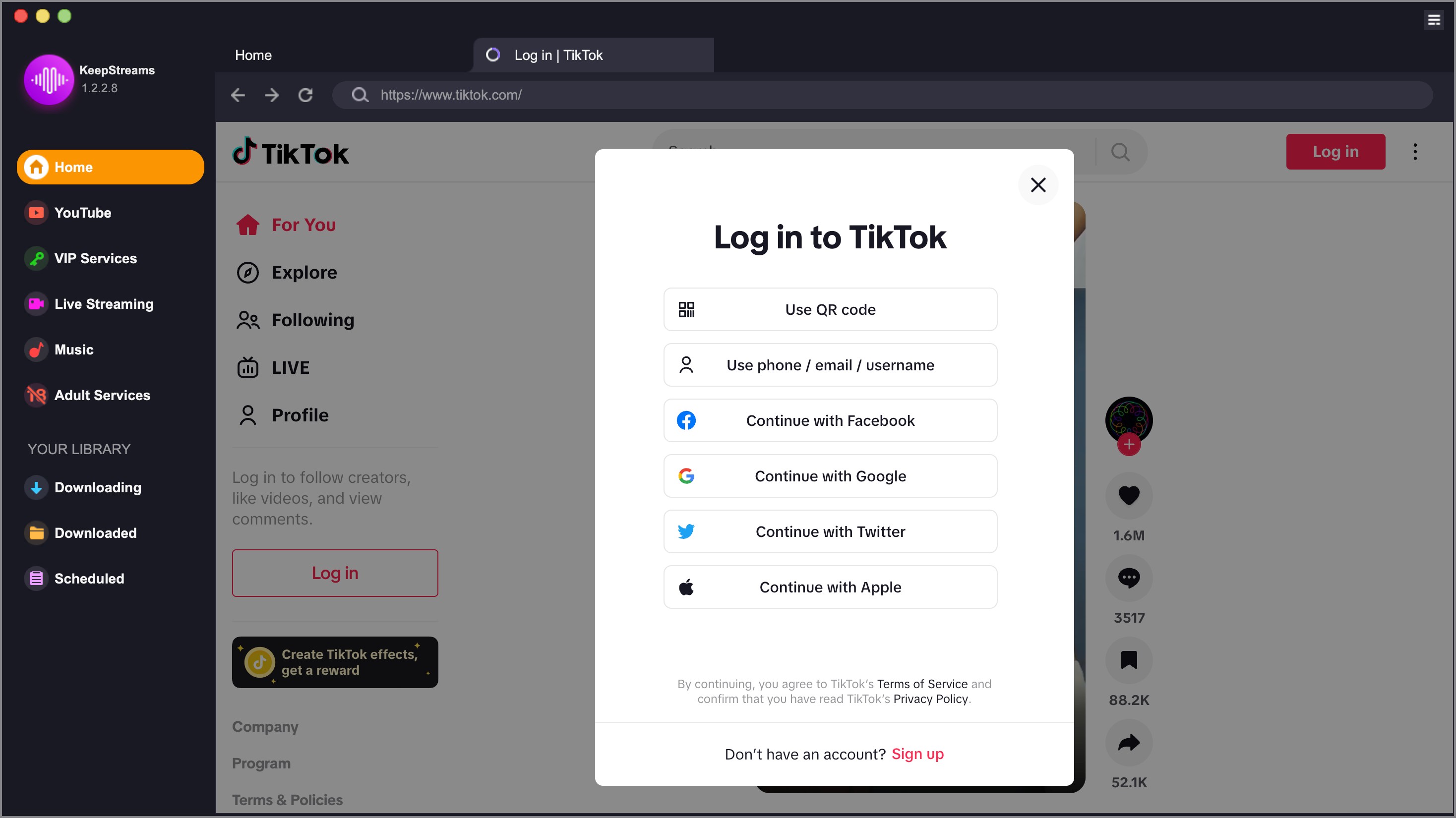
4. Browse TikTok to find the video you want to download. Play the video, and KeepStreams will automatically analyze it.
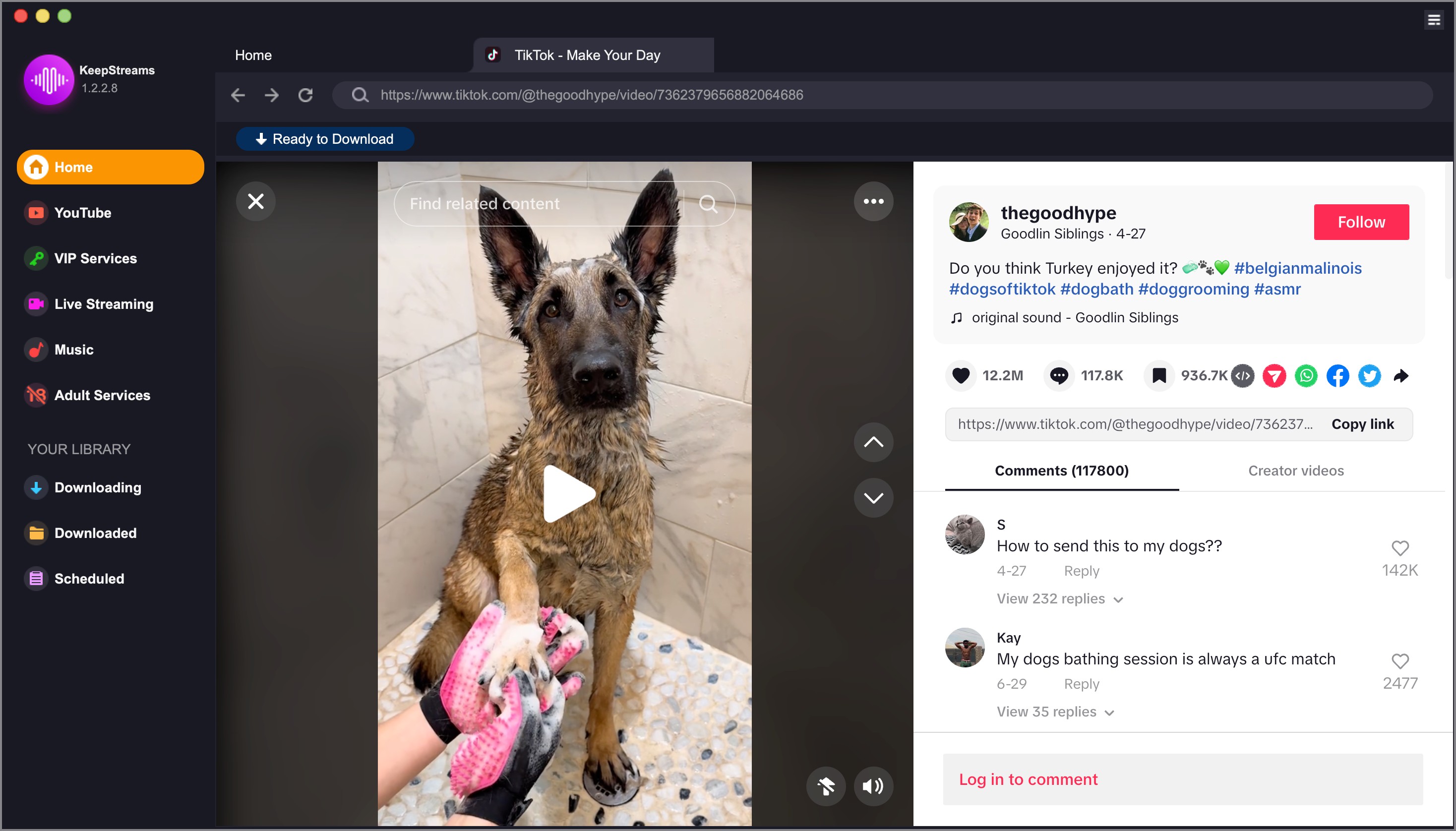
5. Once the analysis is complete, a download settings window will appear. Adjust the settings according to your preferences.
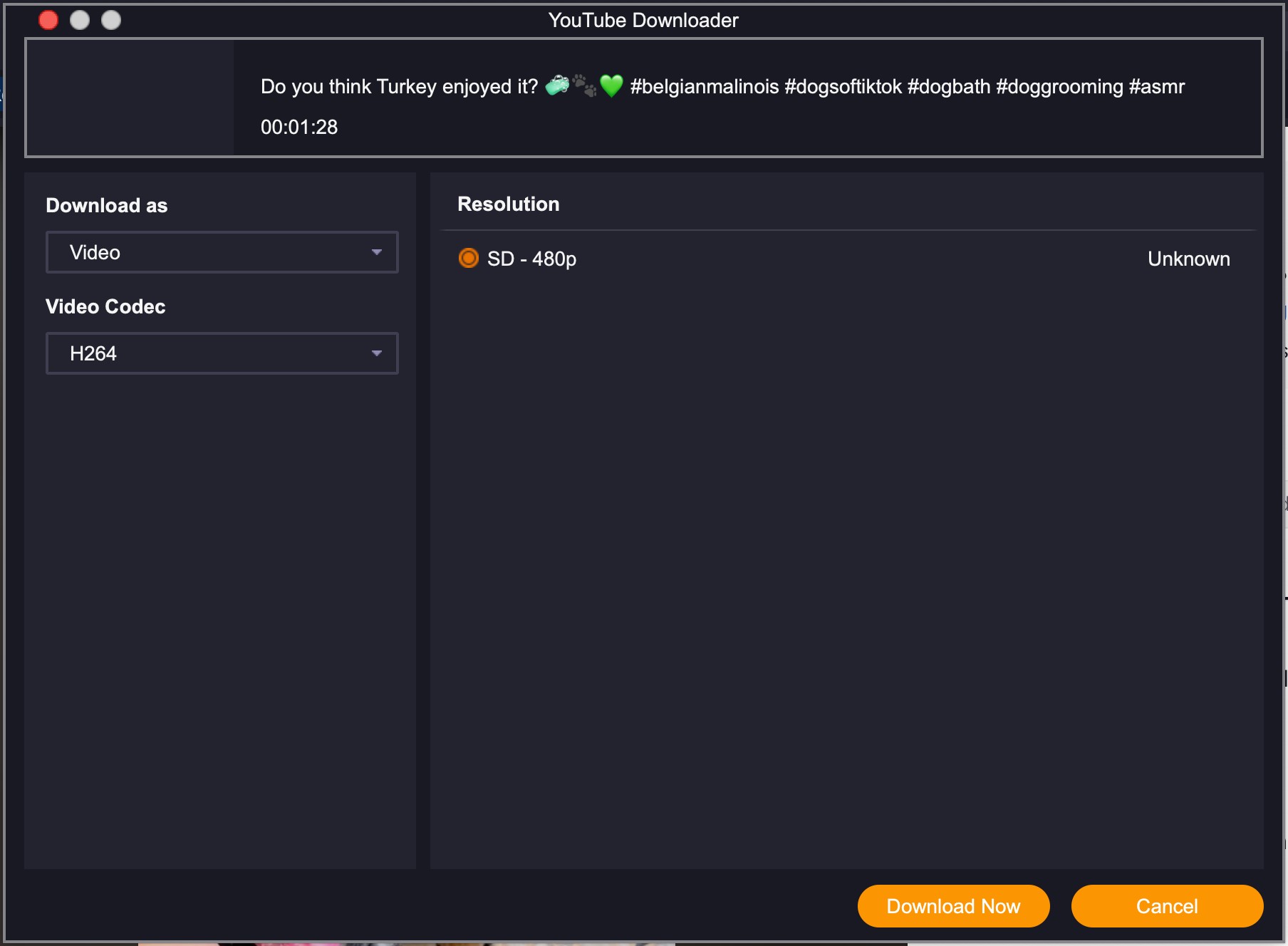
6. Click Download Now to start the download immediately, or select Add to Queue to save the video for downloading later.
7. After the download is finished, go to the Downloaded tab to view your videos. Click the folder icon to see where the videos are stored on your computer. You can change this location if needed.
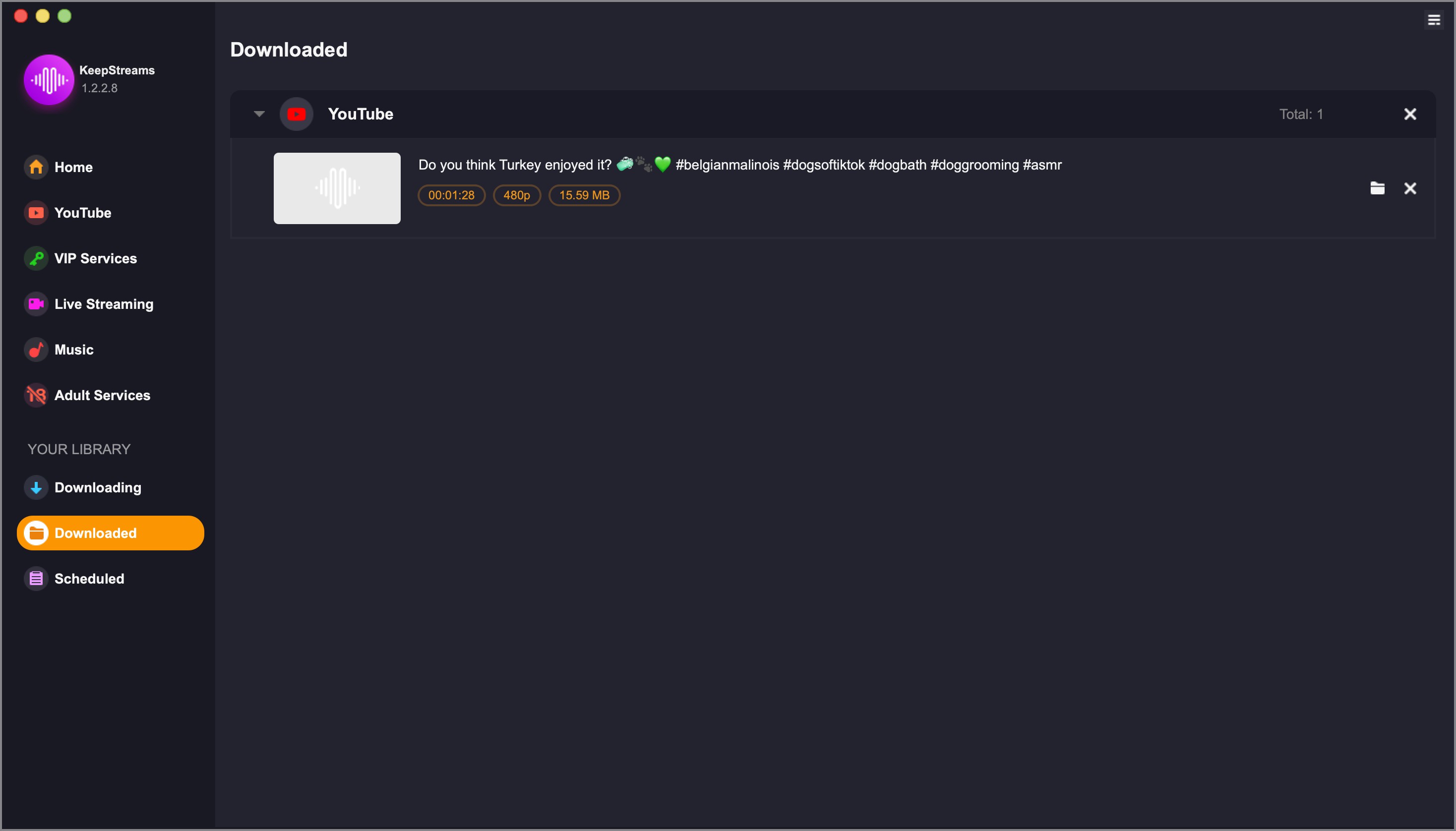
These steps can be applied to download videos from various streaming platforms available under the YouTube tab. For further assistance, refer to other articles in our Help Center.
